Automating the deployment and upgrade of PowerFlex SDC for ESXi
With the demise of the PowerFlex vSphere plug-in, deploying the SDC with storage-only deployment models can be challenging. Late last year, Dell added support for PowerFlex in the Virtual Storage Integrator to fill this gap in functionality, giving vSphere administrators the ability to install and configure the PowerFlex SDC for ESXi and manage storage provisioning for the same hosts, along with automated datastore creation.
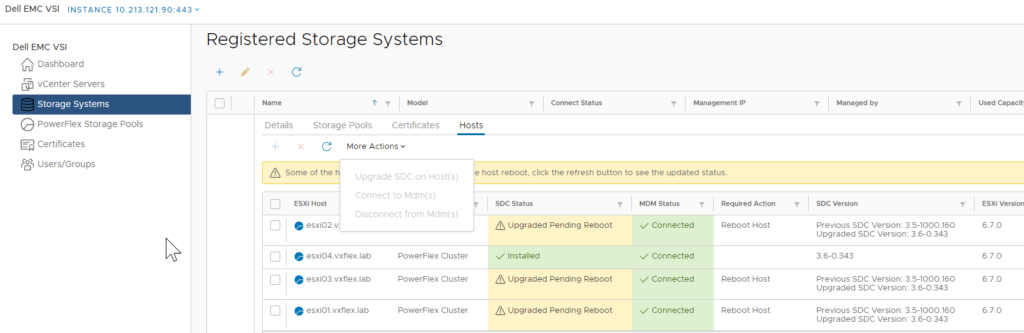
The only other documented SDC installation method for ESXi is in the “Configure and Customize” guide and is a manual process that assumes the installer understands basic Linux concepts to accomplish the task. Not only do you have to use SSH, SCP, and Esxcli to execute the process, but you also have the added challenge of externally creating a unique GUID/UUID and providing it as part of the configuration process. Unlike other supported OS distributions, the ESXi installation process requires two reboots to install the SDC and apply the SDC configuration.
Having worked with several customers through this process, it became painfully apparent that automating this process would greatly benefit the customer experience and ensure we have a consistent and repeatable installation of the SDC.
The following output is from the script I built that requires a virtualized or physical Linux host with network access to the hypervisor management network. In addition, the install user must have an SSH RSA public key, as the script will temporarily set up passwordless access and changes the TSM-SSH service to autostart on boot to assist the automation. Before the script completes, it removes passwordless access, changes autostart policy to manual, and turns off SSH. The installation user must have the ESXi password and have started SSH on the target ESXi host.
SDC INSTALL
# bash ./esxi_sdc_install.sh
This script uses ssh to remotely deploy and configure the PowerFlex SDC
Enter IP address of ESXi host to deploy SDC client –> 192.168.1.132
SSH should be enabled on ESXi host 192.168.1.132
Ready to continue? [Y/N] –> y
Password:
Enabling temporary passwordless authentication
Password:
Enabling SSH Policy
Enter absolute path to location of ESXi SDC vibs
Enter directory path –> /root
Client ESXi version is 7.0.0
1) sdc-3.5.1300.105-esx7.x.zip 3) sdc-3.6.0.343-esx7.x.zip
2) sdc-3.6.0.343-esx6.x.zip
Select SDC vib version –> 1
Selected sdc-3.5.1300.105-esx7.x.zip
Enter MDM Virtual IP address or comma-separated list of static IP addresses
Enter IP address –> 192.168.1.200,192.168.30.200
Begin ESXi SDC installation with sdc-3.5.1300.105-esx7.x.zip ? [Y/N] –> y
Copying sdc-3.5.1300.105-esx7.x.zip to 192.168.1.132 in /tmp
sdc-3.5.1300.105-esx7.x.zip 100% 557KB 56.9MB/s 00:00
Installing sdc-3.5.1300.105-esx7.x.zip
Host acceptance level changed to ‘PartnerSupported’.
Installation Result
Message: The update completed successfully, but the system needs to be rebooted for the changes to be effective.
Reboot Required: true
VIBs Installed: EMC_bootbank_scaleio-sdc-esx7.x_3.5-1300.105
VIBs Removed:
VIBs Skipped:
A reboot is required to properly initiate the SDC client.
Continue to reboot? [Y/N] –> y
Waiting for ESXi host 192.168.1.132 to reboot . . . . . . . . . .
SSH should be enabled on ESXi host 192.168.1.132
Ready to continue? [Y/N] –> y
Saving current state in /bootbank
Clock updated.
Time: 22:36:48 Date: 03/10/2022 UTC
Configuring ESXi SDC Parameters
Loading and enabling kernel “scini” module
Checking SDC configuration
scaleio-sdc-esx7.x 3.5-1300.105 EMC PartnerSupported 2022-03-10
IoctlIniGuidStr string = B24A4D56-43C1-8D08-05F5-F0C0BA172FE1
IoctlMdmIPStr string = 192.168.1.200,192.168.30.200
SDC “scini” kernel module should be enabled and loaded
Name Is Loaded Is Enabled
—————————– ——— ———-
scini true true
Reboot is required to load new SDC configuration.
Continue to reboot? [Y/N] –> y
Waiting for ESXi host 192.168.1.132 to reboot . . . . . . . . . .
Disabling SSH Policy
Removing passwordless authentication
Stopping SSH
Password:
SSH is disabled on 192.168.1.132
SDC Upgrade
# bash ./esxi_sdc_install.sh
This script uses ssh to remotely deploy and configure the PowerFlex SDC
Enter IP address of ESXi host to deploy SDC client –> 192.168.1.132
SSH should be enabled on ESXi host 192.168.1.132
Ready to continue? [Y/N] –> y
Password:
Enabling temporary passwordless authentication
Password:
Enabling SSH Policy
Enter absolute path to location of ESXi SDC vibs
Enter directory path –> /root
Client ESXi version is 7.0.0
1) sdc-3.5.1300.105-esx7.x.zip 3) sdc-3.6.0.343-esx7.x.zip
2) sdc-3.6.0.343-esx6.x.zip
Select SDC vib version –> 3
Selected sdc-3.6.0.343-esx7.x.zip
Installed SDC VIB Version 3.5-1300.105 will be upgraded to 3.6.0.343
SDC configuration information will not be overwritten
Begin ESXi SDC installation with sdc-3.6.0.343-esx7.x.zip ? [Y/N] –> y
Copying sdc-3.6.0.343-esx7.x.zip to 192.168.1.132 in /tmp
sdc-3.6.0.343-esx7.x.zip 100% 587KB 77.8MB/s 00:00
Installing sdc-3.6.0.343-esx7.x.zip
Host acceptance level changed to ‘PartnerSupported’.
Installation Result
Message: The update completed successfully, but the system needs to be rebooted for the changes to be effective.
Reboot Required: true
VIBs Installed: EMC_bootbank_scaleio-sdc-esx7.x_3.6-0.343
VIBs Removed: EMC_bootbank_scaleio-sdc-esx7.x_3.5-1300.105
VIBs Skipped:
A reboot is required to properly initiate the SDC client.
Continue to reboot? [Y/N] –> y
Waiting for ESXi host 192.168.1.132 to reboot . . . . . . . . . .
SSH should be enabled on ESXi host 192.168.1.132
Ready to continue? [Y/N] –> y
Disabling SSH Policy
Removing passwordless authentication
Stopping SSH
Password:
[root@SDS1 ~]#
If interested in using this deployment tool, download the embedded zip file ESXi_sdc_install
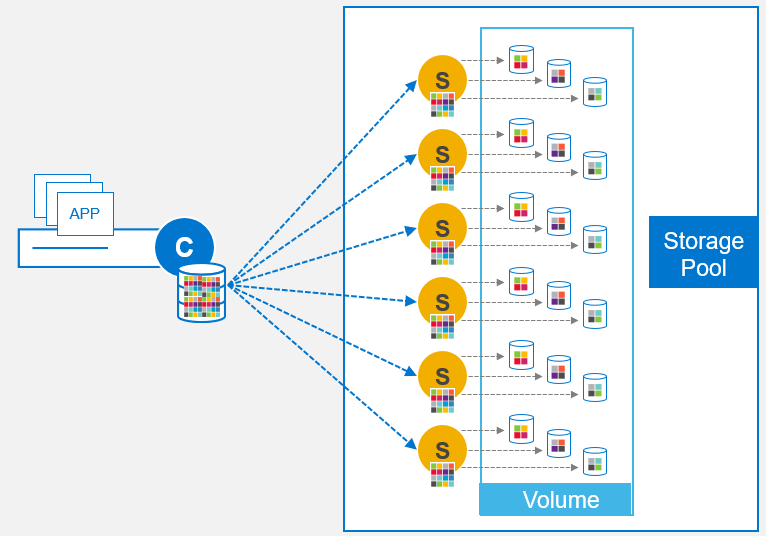
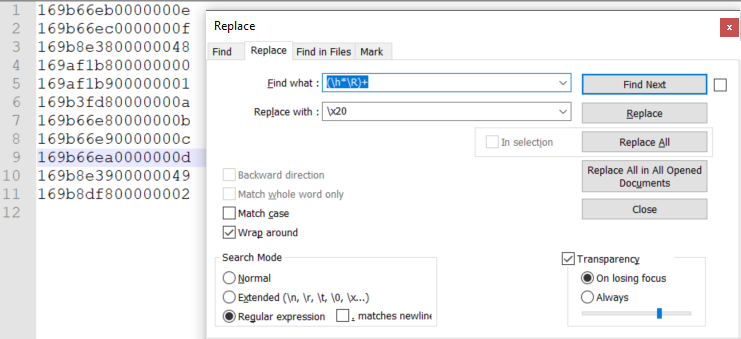
When a Plugin for PwerFlex Rack will be available?
Hi Dipak,
For PowerFlex rack, most operations are handled through PowerFlex Manager – however you can also use the Dell VSI for vCenter to perform such tasks as creating PowerFlex Volumes, mapping them, and creating datastores – https://www.dell.com/support/home/en-au/product-support/product/vsi-for-vmware-vsphere-web-client
You can also integrate PowerFlex rack with vROPS if you are using that too – https://infohub.delltechnologies.com/section-assets/powerflexadapter-for-vrops-product-guide