The king is dead (Flash), long live the king! (HTML5)
Flash was never the best technology, but it was the best tool we had at the time and many applications were designed around it. VMware vCenter itself was a major user of Flash-based architecture, which in turn meant that many other vendors also had to follow suit for their respective plugins, such as the ScaleIO / VxFlex / PowerFlex plugin.
However, as with all change this has left a few people and organisations in a difficult transitionary phase who had standardised certain aspects of their operation on this Flash based solution.
Specifically to PowerFlex / VxFlex Ready Nodes – historically HCI deployments with ESXi relied upon a Flash plugin. This was a great solution as it offered a tremendous amount of flexibility and could work on any hardware which many companies appreciated.
Moving forward into the post-HTML5 world, Dell Technologies answer for this is PowerFlex Manager — a full deployment and LCM system for the PowerFlex appliance and rack solutions. We can help our customers transition to this for their new deployments, but it still presents some challenges and limitations for existing Ready Node deployments, particularly for smaller environments.
So, cutting to the chase – What if you need to continue using Flash in 2021? How do you re-enable it? First things first, you could run through a lot of KB articles from both Dell and VMware and get so confused that you ultimately give up. OR, you could follow this one very simple solution here: https://archive.org/details/Firefox_Chrome_Adobe_Flash
I took me half a day of Googling every combination under the sun until I finally stumbled across it, and what it is a portable version of Chrome and Firefox without the Flash timebomb built in. Therefore it should continue to work indefinitely, and the best thing is that since it is a portable version – you can run it side-by-side with your up to date version of Chrome. This way you can take advantage of the latest security updates within your normal installation of Chrome, and only fire up this portable version when you need to access a legacy Flash based system.
- Download the portable Chrome version here: https://archive.org/download/Firefox_Chrome_Adobe_Flash/Google_Chrome.zip
- Extract the files, and navigate to the GoogleChromePortable folder, and then run “GoogleChromePortable.exe”
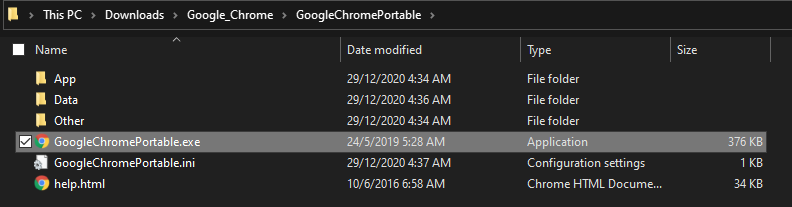
3. Browse to your vCenter and Launch the Flex version:
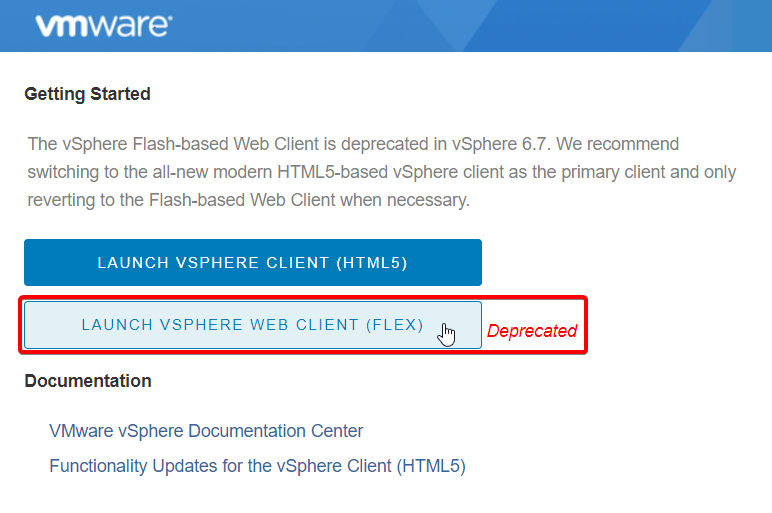
4. On the next page, click the Adobe Flash Player button:
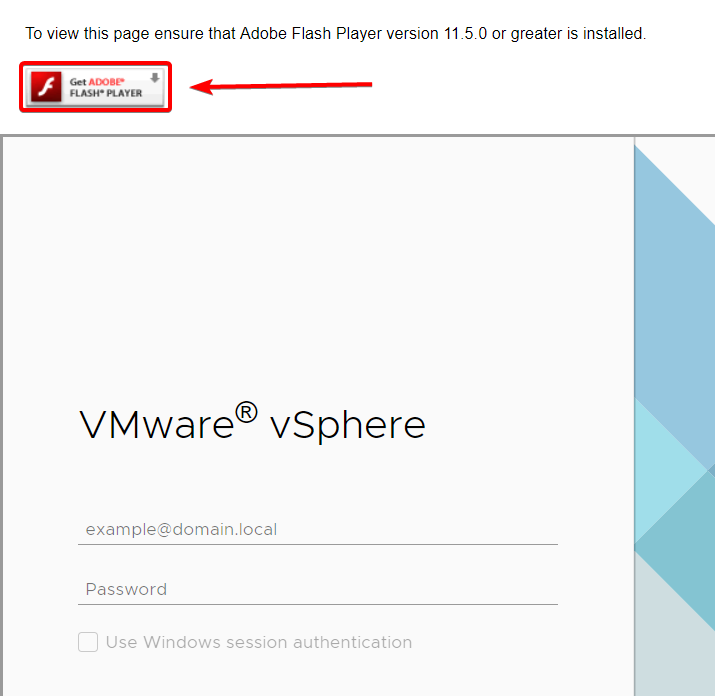
5. Click the “Allow” button:
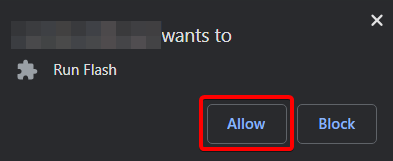
6. You will be prompted that the Adobe Flash Player is out of date, just click “Run this time”

7. Login using the vSphere credentials, and then voila! You should now be back into your Flash environment:
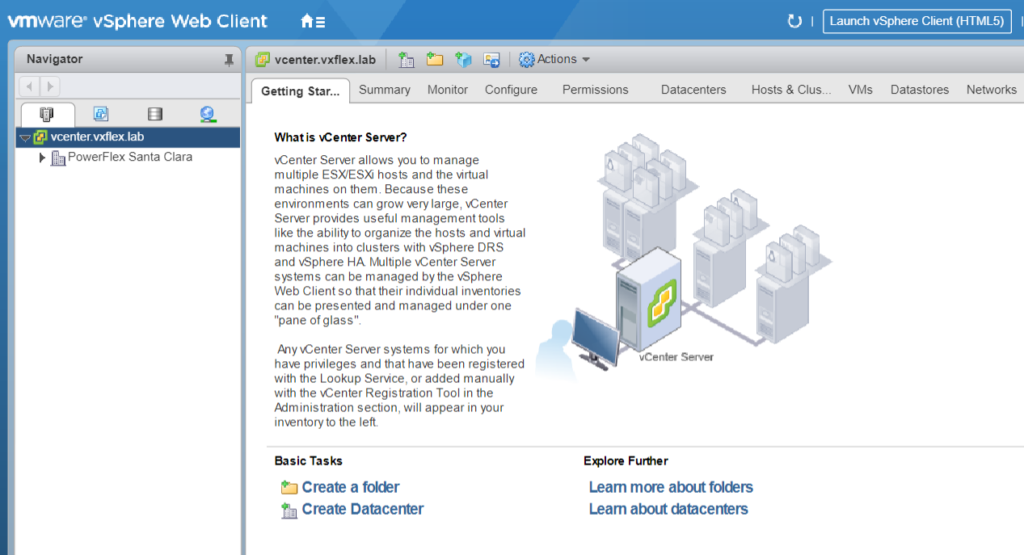
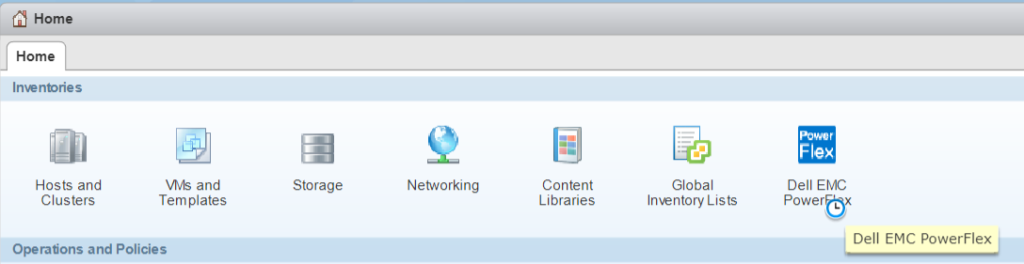
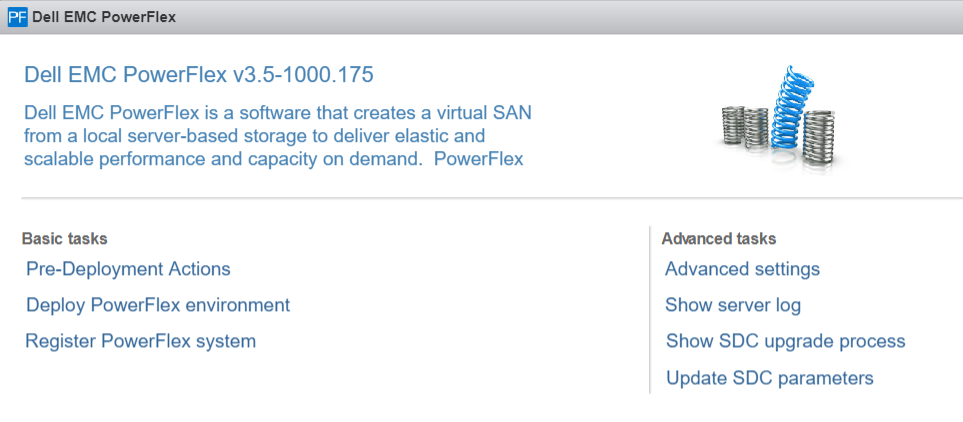
This is really a temporary solution at best – it is still heavily advisable to make plans with your Dell Technologies account team of how to transition to the PowerFlex appliance / rack solution for longer term support. There are many other additional benefits with these solutions, namely the end-to-end LCM (Life Cycle Management) of the entire environment, up to and including the top of rack switches.
One last thing to note, but important none the less – this only works for vCenter 6.7 and below. vCenter 7.0 does not support Flash full stop, so you will either need to transition to the PowerFlex Manager based solutions at that point in time if staying with HCI, or move to a 2-layer architecture instead (2-layer meaning dedicated storage-only nodes running Linux, and your Compute-only nodes running ESXi).