When I created the blog detailing the step by step process of deploying Kubernetes with PowerFlex (https://powerflex.me/2021/05/13/kubernetes-with-the-powerflex-csi-a-step-by-step-guide) little did I know that a few weeks later, my colleagues in our Singapore Customer Solutions Centre would request me to deploy a Red Hat Openshift environment for a customer engagement.
For this engagement, I was lucky enough to have more server infrastructure to work with (thank you Eric Mah!!), also unlike my Kubernetes environment, the PowerFlex storage was deployed on dedicated storage nodes separate from the compute nodes. This is pretty much a necessity with Openshift as it is not possible to run the PowerFlex SDS component in Red Hat Enterprise Core OS.
The final environment is shown in the diagram below, in order to achieve this final state it is necessary to first configure a bootstrap node to perform the deployment, for this purpose one of the worker nodes is configured as a bootstrap node and then converted to a worker – this seems to be a fairly standard process used in numerous deployments.
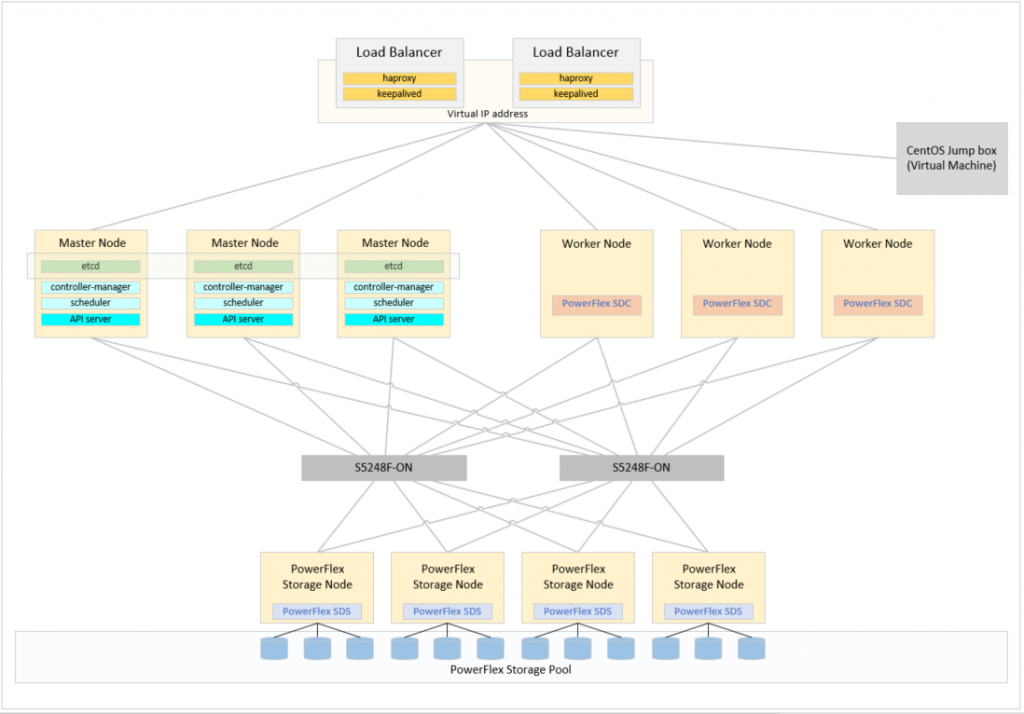
The Red Hat Openshift documentation provides details around many of the networking requirements.
(https://docs.openshift.com/container-platform/4.6/installing/installing_bare_metal/installing-bare-metal.html)
The first of these requirements is a load balancer configuration that can balance the API traffic on ports 6443 and 22623, as well as the Application Ingress traffic on ports 80 and 443. To provide this capability, once again I used the trusted combination of haproxy and keepalived. I had two dedicated RHEL 8 servers for this, of course these could have been virtual machines but as the hardware was available, it was used.
Another requirement to enable a smooth Openshift deployment is a solid DNS configuration. This is documented in the link provided above and should be read carefully, effectively the Openshift environment should be in a ‘child domain’ of the DNS domain it is installed within, for example in this environment, the domain is powerflex.local but the Openshift environment is in ocp1.powerflex.local
The two load balancer nodes also act as DNS servers using dnsmasq
After performing a minimal installation of RHEL 8 on both Load Balancer/DNS nodes the following steps were performed.
Register each system with Red Hat to enable downloads and updates
# subscription-manager register Registering to: subscription.rhsm.redhat.com:443/subscription Username: <username> Password: <password> The system has been registered with ID: xxxxxxxx-xxxx-xxxx-xxxx-xxxxxxxxxxxx The registered system name is: lnx156.powerflex.local # subscription-manager attach --pool=<Pool ID>
Install any utilities that may be useful for troubleshooting and also the software packages that will be used later in the configuration process, then reboot.
# dnf install -y net-tools bind-utils numactl bash-completion tree dnsmasq haproxy keepalived chrony tar # dnf update -y # reboot
After the reboot, configure dnsmasq to provide DNS services on each server. The notes in the Openshift documentation clearly call out the requirement for the master and worker nodes, along with the entries for api, api-int and *.apps, there are a number of other blogs that suggest including the entries for etcd.
# vi /etc/dnsmasq.conf . # # Added for Openshift environment # domain=ocp1.powerflex.local server=172.24.57.15 # address=/bootstrap.ocp1.powerflex.local/172.24.58.20 ptr-record=20.58.24.172.in-addr.arpa,bootstrap.ocp1.powerflex.local address=/master0.ocp1.powerflex.local/172.24.58.21 ptr-record=21.58.24.172.in-addr.arpa,master0.ocp1.powerflex.local address=/master1.ocp1.powerflex.local/172.24.58.22 ptr-record=22.58.24.172.in-addr.arpa,master1.ocp1.powerflex.local address=/master2.ocp1.powerflex.local/172.24.58.23 ptr-record=23.58.24.172.in-addr.arpa,master2.ocp1.powerflex.local # address=/worker0.ocp1.powerflex.local/172.24.58.24 ptr-record=24.58.24.172.in-addr.arpa,worker0.ocp1.powerflex.local address=/worker1.ocp1.powerflex.local/172.24.58.25 ptr-record=25.58.24.172.in-addr.arpa,worker1.ocp1.powerflex.local address=/worker2.ocp1.powerflex.local/172.24.58.26 ptr-record=26.58.24.172.in-addr.arpa,worker2.ocp1.powerflex.local # address=/api.ocp1.powerflex.local/172.24.58.149 address=/api-int.ocp1.powerflex.local/172.24.58.149 address=/.apps.ocp1.powerflex.local/172.24.58.150 # address=/etcd-0.ocp1.powerflex.local/172.24.58.21 address=/etcd-1.ocp1.powerflex.local/172.24.58.22 address=/etcd-2.ocp1.powerflex.local/172.24.58.23 # srv-host=_etcd-server-ssl._tcp,/etcd-0.ocp1.powerflex.local,2380 srv-host=_etcd-server-ssl._tcp,/etcd-1.ocp1.powerflex.local,2380 srv-host=_etcd-server-ssl._tcp,/etcd-2.ocp1.powerflex.local,2380
Enable and start dnsmasq, then test each entry resolves correctly with the nslookup command
# systemctl enable dnsmasq --now
To ensure that the two nodes use themselves to resolve their own DNS queries, edit /etc/resolve.conf on each host to point to localhost/127.0.0.1, then change the attributes of the file so that it cannot be changed by any system processes e.g. NetworkManager. Enable the DNS service to pass through the firewall and reload the firewall configuration.
# vi /etc/resolv.conf # Modified for Openshift search ocp1.powerflex.local nameserver 127.0.0.1 # chattr +i /etc/resolv.conf # firewall-cmd --permanent --add-service=dns # firewall-cmd --reload
To ensure consistency across all system clocks within the environment, chrony is installed on the two Load Balancer/DNS nodes and configured to provide time services. Enable the NTP service to pass through the firewall and reload the firewall
# vi /etc/chrony.conf server 172.24.57.15 iburst . # Allow NTP client access from local network. #allow 192.168.0.0/16 allow 172.24.58.0/24 # systemctl enable chronyd --now # firewall-cmd --permanent --add-service=ntp # firewall-cmd --reload
The two nodes can now be configured to provide the load balancing capabilities. This is done by editing /etc/haproxy/haproxy.cfg (recommend taking a backup first). There are two main areas to focus on in the file, the frontend/backend for the api and api-int (ports 6443 and 22623), plus the frontend/backend for the apps (port 80 and 443). There are comments in the example below that hopefully explain some of the additional entries.
The lines for the bootstrap node are only relevant whilst the cluster is being bootstrapped, once complete these lines can be removed or commented out. The inclusion of the master nodes in the apps backend sections, both http and https are not strictly required but do provide a solution to a potential problem. When the cluster is first bootstrapped, the three master nodes are also configured to be worker nodes (this is changed later in the process), if the load balancers are not configured to direct http and https traffic to them, certain operators in the cluster will not come up completely, one in particular being the graphical console.
The section near the bottom of the file is something I discovered in another blog which provides statistical information from the haproxy load balancers. Whilst the performance statistics provide limited value in this environment, the red/amber/green traffic light system for the various frontend and backend components proved particularly useful for troubleshooting.
# vi /etc/haproxy/haproxy.cfg # #--------------------------------------------------------------------- # Global settings #--------------------------------------------------------------------- global log 127.0.0.1 local2 chroot /var/lib/haproxy pidfile /var/run/haproxy.pid maxconn 4000 user haproxy group haproxy daemon stats socket /var/lib/haproxy/stats defaults mode http log global option httplog option dontlognull option http-server-close option forwardfor except 127.0.0.0/8 option redispatch retries 3 timeout http-request 30s timeout queue 1m timeout connect 30s timeout client 1m timeout server 1m timeout http-keep-alive 30s timeout check 30s maxconn 4000 # frontend ocp1-api bind *:6443 option tcplog mode tcp default_backend api backend api option httpchk GET /healthz http-check expect status 200 mode tcp balance roundrobin server bootstrap 172.24.58.20:6443 check check-ssl verify none # Comment out once bootstrap complete server master0 172.24.58.21:6443 check check-ssl verify none server master1 172.24.58.22:6443 check check-ssl verify none server master2 172.24.58.23:6443 check check-ssl verify none frontend ocp1-api-int bind *:22623 option tcplog mode tcp default_backend api-int backend api-int mode tcp balance roundrobin server bootstrap 172.24.58.20:22623 check # Comment out once bootstrap complete server master0 172.24.58.21:22623 check server master1 172.24.58.22:22623 check server master2 172.24.58.23:22623 check frontend ocp1-apps-http bind *:80 option tcplog mode tcp default_backend apps-http backend apps-http mode tcp balance roundrobin server master0 172.24.58.21:80 check # Added as initially master nodes are master/worker nodes server master1 172.24.58.22:80 check # Added as initially master nodes are master/worker nodes server master2 172.24.58.23:80 check # Added as initially master nodes are master/worker nodes server worker0 172.24.58.24:80 check server worker1 172.24.58.25:80 check server worker2 172.24.58.26:80 check frontend apps-https bind *:443 option tcplog mode tcp default_backend apps-https backend apps-https mode tcp balance roundrobin option ssl-hello-chk server master0 172.24.58.21:443 check # Added as initially master nodes are master/worker nodes server master1 172.24.58.22:443 check # Added as initially master nodes are master/worker nodes server master2 172.24.58.23:443 check # Added as initially master nodes are master/worker nodes server worker0 172.24.58.24:443 check server worker1 172.24.58.25:443 check server worker2 172.24.58.26:443 check listen stats bind 0.0.0.0:9000 mode http balance timeout client 5000 timeout connect 4000 timeout server 30000 stats uri /stats stats refresh 5s stats realm HAProxy\ Statistics stats auth admin:H@pr0xy stats admin if TRUE
Configure the VRRP virtual IP addresses with keepalived. The keepalived configuration files are slightly different on each node to ensure that one node is a master and the other a standby for each of the two virtual IP addresses. The dnsmasq configuration performed earlier contains entries for these virtual IP addresses.
On node 1
# vi /etc/keepalived/keepalived.conf
global_defs {
router_id ocp1_vrrp
}
vrrp_script haproxy_check {
script "pidof haproxy"
interval 2
weight 2
}
vrrp_instance OCP1_API_LB {
state BACKUP
interface bond0.1302
virtual_router_id 150
priority 98
virtual_ipaddress {
172.24.58.149/24
}
track_script {
haproxy_check
}
}
vrrp_instance OCP1_APPS_LB {
state MASTER
interface bond0.1302
virtual_router_id 250
priority 100
virtual_ipaddress {
172.24.58.150/24
}
track_script {
haproxy_check
}
}
On node 2
# vi /etc/keepalived/keepalived.conf
global_defs {
router_id ocp1_vrrp
}
vrrp_script haproxy_check {
script "pidof haproxy"
interval 2
weight 2
}
vrrp_instance OCP1_API_LB {
state MASTER
interface bond0.1302
virtual_router_id 150
priority 100
virtual_ipaddress {
172.24.58.149/24
}
track_script {
haproxy_check
}
}
vrrp_instance OCP1_APPS_LB {
state BACKUP
interface bond0.1302
virtual_router_id 250
priority 98
virtual_ipaddress {
172.24.58.150/24
}
track_script {
haproxy_check
}
}
Open the necessary firewall ports for the load balancers and then reload the firewall configuration. Since SELinux is enabled, it is also necessary to set the boolean as shown.
# firewall-cmd --add-port 22623/tcp --permanent # firewall-cmd --add-port 6443/tcp --permanent # firewall-cmd --add-service https --permanent # firewall-cmd --add-service http --permanent # firewall-cmd --add-port 9000/tcp --permanent # firewall-cmd --add-rich-rule='rule protocol value="vrrp" accept' --permanent # firewall-cmd --reload # setsebool -P haproxy_connect_any=1
On both nodes, enable and start haproxy and keepalived
# systemctl enable keepalived --now # systemctl enable haproxy --now
The process of deploying Red Hat Openshift can now begin. This is performed on the CentOS jump host shown in the diagram at the top of this document.
From this link https://cloud.redhat.com/openshift/install/metal/user-provisioned download the Openshift Installer, Command Line Tools and the RHCOS ISO image.
Extract the Openshift installation tool openshift-install
# tar xf openshift-install-linux.tar.gz
Extract the command line tools oc and kubectl and copy them to a directory in the $PATH
# tar xf openshift-client-linux.tar.gz
# cp oc /usr/local/bin/
# cp kubectl /usr/local/bin/
# oc version
Client Version: 4.7.9
# kubectl version
Client Version: version.Info{Major:"1", Minor:"20", GitVersion:"v1.20.1-5-g76a04fc", GitCommit:"95881afb5df065c250d98cf7f30ee4bb6d281acf", GitTreeState:"clean", BuildDate:"2021-04-25T08:15:25Z", GoVersion:"go1.15.7", Compiler:"gc", Platform:"linux/amd64"}
Generate an ssh key and start the ssh-agent as a background process
# ssh-keygen -t ed25519 -N '' -f ~/.ssh/id_rsa # eval "$(ssh-agent -s)"
Create the install-config.yaml file in a dedicated installation directory. There are good examples of this file in the Openshift documentation. A pull-secret will be necessary and can be downloaded from Red Hat, the sshKey can be obtained from the ssh-keygen command run in the step above. One other thing to note is that the environment used here requires a proxy server for external access, this should be defined within this file if required.
# mkdir install_dir
# vi install_dir/install-config.yaml
apiVersion: v1
baseDomain: powerflex.local
proxy:
httpProxy: http://10.36.65.59:3128
httpsProxy: http://10.36.65.59:3128
noProxy: localhost,127.0.0.1,10.36.0.0/16,172.24.58.0/24,.powerflex.local
compute:
- hyperthreading: Enabled
name: worker
replicas: 2
controlPlane:
hyperthreading: Enabled
name: master
replicas: 3
metadata:
name: ocp1
networking:
clusterNetwork:
- cidr: 10.128.0.0/14
hostPrefix: 23
networkType: OpenShiftSDN
serviceNetwork:
- 172.30.0.0/16
platform:
none: {}
fips: false
pullSecret: '{"auths":{"cloud.openshift.com":{"auth":"*********************************************************************************************************************************************************************","email":"user@example.com"},"quay.io":"auth":"******************************************************************************************************************************************************************************************************************************************************************************************","email":"user@example.com"},"registry.connect.redhat.com":"auth":"******************************************************************************************************************************************************************************************************************************************************************************************","email":"user@example.com"},"registry.redhat.io":"auth":"******************************************************************************************************************************************************************************************************************************************************************************************","email":"user@example.com"}}}'
sshKey: 'ssh-ed25519 *********************************************** root@lnx1200.powerflex.local'
Make a backup of this file outside of the installation directory, the deployment will overwrite this file.
# cp install_dir/install-config.yaml BACKUP_install-config.yaml
Use the Openshift installation tool to create manifest files using the contents of the installation directory. View the resulting file/directory structure, using the tree command (if installed).
# ./openshift-install create manifests --dir=install_dir # tree install_dir/ install_dir/ ├── manifests │ ├── 04-openshift-machine-config-operator.yaml │ ├── cluster-config.yaml │ ├── cluster-dns-02-config.yml │ ├── cluster-infrastructure-02-config.yml │ ├── cluster-ingress-02-config.yml │ ├── cluster-network-01-crd.yml │ ├── cluster-network-02-config.yml │ ├── cluster-proxy-01-config.yaml │ ├── cluster-scheduler-02-config.yml │ ├── cvo-overrides.yaml │ ├── etcd-ca-bundle-configmap.yaml │ ├── etcd-client-secret.yaml │ ├── etcd-metric-client-secret.yaml │ ├── etcd-metric-serving-ca-configmap.yaml │ ├── etcd-metric-signer-secret.yaml │ ├── etcd-namespace.yaml │ ├── etcd-service.yaml │ ├── etcd-serving-ca-configmap.yaml │ ├── etcd-signer-secret.yaml │ ├── kube-cloud-config.yaml │ ├── kube-system-configmap-root-ca.yaml │ ├── machine-config-server-tls-secret.yaml │ ├── openshift-config-secret-pull-secret.yaml │ └── openshift-kubevirt-infra-namespace.yaml └── openshift ├── 99_kubeadmin-password-secret.yaml ├── 99_openshift-cluster-api_master-user-data-secret.yaml ├── 99_openshift-cluster-api_worker-user-data-secret.yaml ├── 99_openshift-machineconfig_99-master-ssh.yaml ├── 99_openshift-machineconfig_99-worker-ssh.yaml └── openshift-install-manifests.yaml 2 directories, 30 files
Use the Openshift installation tool to create the ignition files which will be used to deploy the various node types. Again the tree command can be used to view the resulting file/directory structure. Ignition files are generated for bootstrap, master and worker nodes.
# ./openshift-install create ignition-configs --dir=install_dir # tree install_dir/ install_dir/ ├── auth │ ├── kubeadmin-password │ └── kubeconfig ├── bootstrap.ign ├── master.ign ├── metadata.json └── worker.ign 1 directory, 6 files
During the deployment of the nodes, the ignition files are pulled from a web server, a dedicated web server was built on the CentOS jump server listening on port 8080 (configured in /etc/httpd/conf/httpd.conf). Once the web server is running, the ignition files need to be copied to it.
# dnf install -y httpd # vi /etc/httpd/conf/httpd.conf # systemctl enable httpd --now # firewall-cmd --add-port=8080/tcp --permanent # firewall-cmd --reload # cp ~/install_dir/*.ign /var/www/html/ # chmod 755 /var/www/html/*.ign # ll /var/www/html total 292 -rwxr-xr-x. 1 root root 290636 May 20 19:07 bootstrap.ign -rwxr-xr-x. 1 root root 1722 May 20 19:07 master.ign -rwxr-xr-x. 1 root root 1722 May 20 19:07 worker.ign
The bootstrap and master nodes should now each be booted from the RHCOS ISO file that was downloaded earlier, as the servers being used here are Dell PowerEdge, the iDRAC Virtual Media functionality was used for this purpose.
The next stage is possibly more complex than with some other storage solutions as it is necessary to not only configure the network to access the node but also to configure the networks to access the PowerFlex storage.
In line with current PowerFlex network best practice (although not compulsory), the networks were configured into two LACP bonds.
The first (bond0) using ports eno1 (port 1 on the Network Daughter Card) and ens1f0 (port 1 on the dual port PCIe network card), on top of this bond a VLAN tagged interface is created on the node management network.
The second (bond1) using ports eno2 (port 2 on the Network Daughter Card) and ens1f1 (port 2 on the dual port PCIe network card), on top of this bond four VLAN tagged interfaces are created which connect to the four data networks.
In summary:
bond0 – (eno1, ens1f0)
bond0.1302 172.24.58.2x/24 Default Gateway: 172.24.58.1
DNS Servers: 172.24.58.156 172.24.58.157 Search Domain: ocp1.powerflex.local
bond1 – (eno2, ens1f1)
bond1.151 192.168.151.12x/24
bond1.152 192.168.152.12x/24
bond1.153 192.168.153.12x/24
bond1.154 192.168.154.12x/24
Most of this networking was configured on each host using nmtui but there appears to be no way to configure the required LACP settings hence the two nmtui commands below were used – note: it is possible to use nmcli for the entire process but unfortunately I am not familiar enough with the tool to do this 🙁
(The sudo dmesg -n 1 command is important to prevent the screen filling with lots of messages).
$ sudo dmesg -n 1 $ nmtui $ sudo nmcli con mod id bond0 bond.options mode=802.3ad,miimon=100,lacp_rate=fast,xmit_hash_policy=layer2+3 $ sudo nmcli con mod id bond1 bond.options mode=802.3ad,miimon=100,lacp_rate=fast,xmit_hash_policy=layer2+3
On Bootstrap node, run the lsblk command to confirm which device should be used as the boot disk, then use the coreos-installer to copy a boot image from the current memory resident environment to the disk. The –copy-network option ensures that the network changes made above are also applied and the –ignition-url should point to the appropriate ignition file on the web server. The –insecure-ignition is required because http is being used, not https. In the example here the boot device is /dev/sdz, this is due there being a lot of disks in this server that are not being used for this deployment. During the reboot process, detach the Virtual Media from the iDRAC to ensure the node boots from the local disk and not the ISO image.
$ sudo lsblk $ sudo coreos-installer install --copy-network --ignition-url=http://172.24.58.200:8080/bootstrap.ign --insecure-ignition /dev/sdz $ sudo reboot
Repeat the process on the master nodes but of course with the –ignition-url pointing to the ignition file for the master nodes.
$ sudo lsblk $ sudo coreos-installer install --copy-network --ignition-url=http://172.24.58.200:8080/master.ign --insecure-ignition /dev/sdz $ sudo reboot
The bootstrap process can now be monitored from the jump box
# ./openshift-install --dir=install_dir wait-for bootstrap-complete --log-level=debug
DEBUG OpenShift Installer 4.7.9
DEBUG Built from commit fae650e24e7036b333b2b2d9dfb5a08a29cd07b1
INFO Waiting up to 20m0s for the Kubernetes API at https://api.ocp1.powerflex.local:6443...
DEBUG Still waiting for the Kubernetes API: an error on the server ("") has prevented the request from succeeding
INFO API v1.20.0+7d0a2b2 up
INFO Waiting up to 30m0s for bootstrapping to complete...
DEBUG Bootstrap status: complete
INFO It is now safe to remove the bootstrap resources
DEBUG Time elapsed per stage:
DEBUG Bootstrap Complete: 15m6s
DEBUG API: 2m24s
INFO Time elapsed: 15m6s
When the bootstrap process has completed successfully, reboot the bootstrap node from the RHCOS ISO image in readiness to convert it to a worker node. On each of the load balancer nodes, the lines in /etc/haproxy/haproxy.cfg for the bootstrap node should now be commented out and haproxy restarted
# vi /etc/haproxy/haproxy.cfg . . backend api option httpchk GET /healthz http-check expect status 200 mode tcp balance roundrobin # server bootstrap 172.24.58.20:6443 check check-ssl verify none # Comment out once bootstrap complete server master0 172.24.58.21:6443 check check-ssl verify none server master1 172.24.58.22:6443 check check-ssl verify none server master2 172.24.58.23:6443 check check-ssl verify none . . backend api-int mode tcp balance roundrobin # server bootstrap 172.24.58.20:22623 check # Comment out once bootstrap complete server master0 172.24.58.21:22623 check server master1 172.24.58.22:22623 check server master2 172.24.58.23:22623 check . . # systemctl restart haproxy
The Openshift Command Line tool can now be used to examine the cluster, first set the KUBECONFIG variable, for a more permanent solution, add to bash_profile or similar. The nodes should all have a status of Ready
# export KUBECONFIG=$HOME/install_dir/auth/kubeconfig # oc get nodes NAME STATUS ROLES AGE VERSION master0.ocp1.powerflex.local Ready master,worker 12m v1.20.0+7d0a2b2 master1.ocp1.powerflex.local Ready master,worker 12m v1.20.0+7d0a2b2 master2.ocp1.powerflex.local Ready master,worker 12m v1.20.0+7d0a2b2
Check that all operators in the cluster are showing as available.
# oc get co NAME VERSION AVAILABLE PROGRESSING DEGRADED SINCE authentication 4.7.9 True False False 7m18s baremetal 4.7.9 True False False 39m cloud-credential 4.7.9 True False False 46m cluster-autoscaler 4.7.9 True False False 38m config-operator 4.7.9 True False False 39m console 4.7.9 True False False 7m5s csi-snapshot-controller 4.7.9 True False False 38m dns 4.7.9 True False False 38m etcd 4.7.9 True False False 38m image-registry 4.7.9 True False False 33m ingress 4.7.9 True False False 32m insights 4.7.9 True False False 33m kube-apiserver 4.7.9 True False False 36m kube-controller-manager 4.7.9 True False False 37m kube-scheduler 4.7.9 True False False 37m kube-storage-version-migrator 4.7.9 True False False 18m machine-api 4.7.9 True False False 38m machine-approver 4.7.9 True False False 38m machine-config 4.7.9 True False False 37m marketplace 4.7.9 True False False 18m monitoring 4.7.9 True False False 17m network 4.7.9 True False False 39m node-tuning 4.7.9 True False False 38m openshift-apiserver 4.7.9 True False False 18m openshift-controller-manager 4.7.9 True False False 37m openshift-samples 4.7.9 True False False 32m operator-lifecycle-manager 4.7.9 True False False 38m operator-lifecycle-manager-catalog 4.7.9 True False False 38m operator-lifecycle-manager-packageserver 4.7.9 True False False 19m service-ca 4.7.9 True False False 39m storage 4.7.9 True False False 39m
Check the status of the Openshift environment by browsing to the console at
https://console.openshift-console.apps.ocp1.powerflex.local
Use kubeadmin for the username and the password found in install_dir/auth/kubeadmin-password
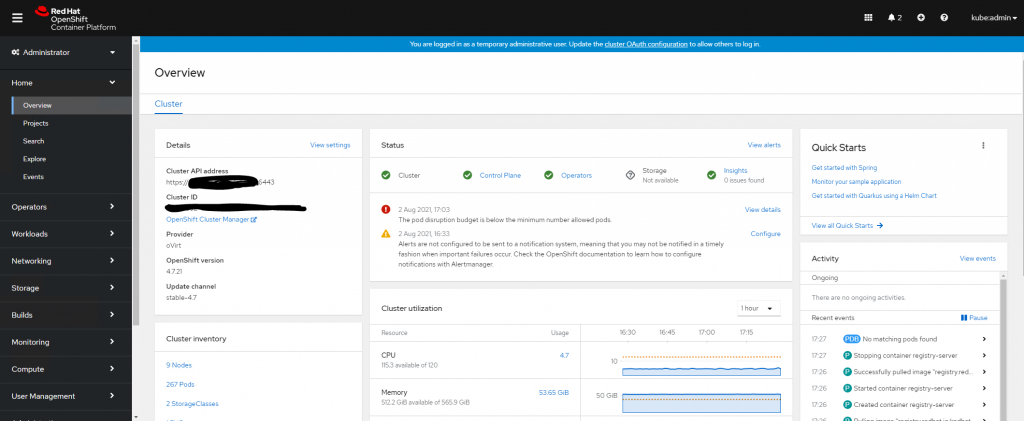
At this point the statistical reporting capabilities of haproxy can be used, the upper screenshot below shows that both the api and api-int backends are green across all three master nodes. The lower screenshot shows the apps-http and apps-https as green on two of the master nodes and red on the workers and one of the master nodes, we will fix this in subsequent steps.
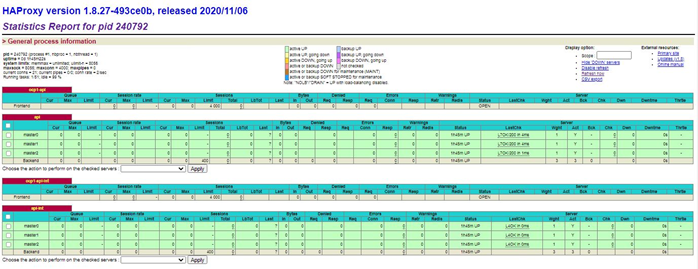
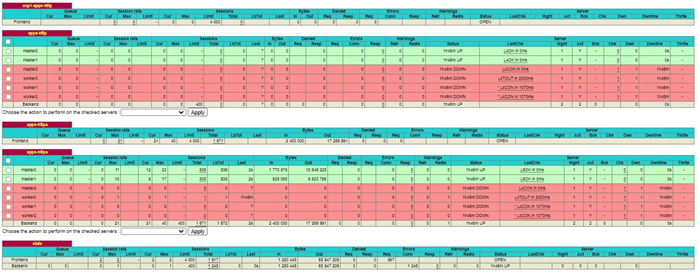
The worker nodes can now be added to the cluster. Boot RHCOS ISO on all three worker nodes (one of which was formerly the bootstrap node).
Configure the network in the same way as was done with the bootstrap and master nodes using nmtui/nmcli.
$ sudo dmesg -n 1 $ nmtui $ sudo nmcli con mod id bond0 bond.options mode=802.3ad,miimon=100,lacp_rate=fast,xmit_hash_policy=layer2+3 $ sudo nmcli con mod id bond1 bond.options mode=802.3ad,miimon=100,lacp_rate=fast,xmit_hash_policy=layer2+3
List disks and copy image to boot disk, ensuring the –ignition-url points to the worker ignition file. Disconnect the Virtual Media from the iDRAC during the reboot.
$ sudo lsblk $ sudo coreos-installer install --copy-network --ignition-url=http://172.24.58.200:8080/worker.ign --insecure-ignition /dev/sdz $ sudo reboot
Worker nodes will boot but not join cluster until certificates have been approved. From the CentOS jump server, list the status of the certificates.
# oc get csr NAME AGE SIGNERNAME REQUESTOR CONDITION csr-2dcd4 26m kubernetes.io/kube-apiserver-client-kubelet system:serviceaccount:openshift-machine-config-operator:node-bootstrapper Pending csr-2g9mk 17m kubernetes.io/kube-apiserver-client-kubelet system:serviceaccount:openshift-machine-config-operator:node-bootstrapper Pending csr-59pm8 2m2s kubernetes.io/kube-apiserver-client-kubelet system:serviceaccount:openshift-machine-config-operator:node-bootstrapper Pending csr-bb2w9 72m kubernetes.io/kube-apiserver-client-kubelet system:serviceaccount:openshift-machine-config-operator:node-bootstrapper Pending csr-bstsn 32m kubernetes.io/kube-apiserver-client-kubelet system:serviceaccount:openshift-machine-config-operator:node-bootstrapper Pending csr-gmwfx 41m kubernetes.io/kube-apiserver-client-kubelet system:serviceaccount:openshift-machine-config-operator:node-bootstrapper Pending csr-hg2f7 87m kubernetes.io/kube-apiserver-client-kubelet system:serviceaccount:openshift-machine-config-operator:node-bootstrapper Pending csr-knf58 102m kubernetes.io/kube-apiserver-client-kubelet system:serviceaccount:openshift-machine-config-operator:node-bootstrapper Pending csr-qld2x 56m kubernetes.io/kube-apiserver-client-kubelet system:serviceaccount:openshift-machine-config-operator:node-bootstrapper Pending csr-qtttf 71s kubernetes.io/kube-apiserver-client-kubelet system:serviceaccount:openshift-machine-config-operator:node-bootstrapper Pending csr-v5mv6 10m kubernetes.io/kube-apiserver-client-kubelet system:serviceaccount:openshift-machine-config-operator:node-bootstrapper Pending
Approve all certificates.
# oc adm certificate approve `oc get csr | awk '{print $1}'`
# oc get csr -o name | xargs oc adm certificate approve
Initially the worker nodes will be listed as Not Ready, becoming Ready after a few minutes.
# oc get nodes NAME STATUS ROLES AGE VERSION master0.ocp1.powerflex.local Ready master,worker 4h7m v1.20.0+7d0a2b2 master1.ocp1.powerflex.local Ready master,worker 4h7m v1.20.0+7d0a2b2 master2.ocp1.powerflex.local Ready master,worker 4h7m v1.20.0+7d0a2b2 worker0.ocp1.powerflex.local NotReady worker 26s v1.20.0+7d0a2b2 worker1.ocp1.powerflex.local NotReady worker 35s v1.20.0+7d0a2b2 worker2.ocp1.powerflex.local NotReady worker 27s v1.20.0+7d0a2b2 # oc get nodes NAME STATUS ROLES AGE VERSION master0.ocp1.powerflex.local Ready master,worker 4h9m v1.20.0+7d0a2b2 master1.ocp1.powerflex.local Ready master,worker 4h8m v1.20.0+7d0a2b2 master2.ocp1.powerflex.local Ready master,worker 4h9m v1.20.0+7d0a2b2 worker0.ocp1.powerflex.local Ready worker 2m19s v1.20.0+7d0a2b2 worker1.ocp1.powerflex.local Ready worker 2m28s v1.20.0+7d0a2b2 worker2.ocp1.powerflex.local Ready worker 2m20s v1.20.0+7d0a2b2
The cluster is now fully configured with three nodes running as master/worker nodes and three as worker nodes, clearly this is a very small environment and this setup would be fine. In a larger environment, the best practice would be to have three dedicated master nodes and multiple worker nodes. In order to achieve this scenario, the ingress controllers are moved from the master nodes to the worker nodes and configured to have three instances, the master nodes are also set so that pods can not be scheduled on them.
# oc patch -n openshift-ingress-operator ingresscontroller/default --patch '{"spec":{"nodePlacement": {"nodeSelector":{"matchLabels":{"node-role.kubernetes.io/worker": "" }}}}}' --type=merge
# oc patch -n openshift-ingress-operator ingresscontroller/default --patch
'{"spec":{"replicas": 3}}' --type=merge
# oc edit scheduler
# Please edit the object below. Lines beginning with a '#' will be ignored,
# and an empty file will abort the edit. If an error occurs while saving this file will be
# reopened with the relevant failures.
#
apiVersion: config.openshift.io/v1
kind: Scheduler
metadata:
creationTimestamp: "2021-05-20T16:58:12Z"
generation: 1
name: cluster
resourceVersion: "540"
selfLink: /apis/config.openshift.io/v1/schedulers/cluster
uid: 90b0d66a-0c05-4a05-9360-34b8a40cb9a0
spec:
mastersSchedulable: false
policy:
name: ""
status: {}
# oc get nodes
NAME STATUS ROLES AGE VERSION
master0.ocp1.powerflex.local Ready master 4h26m v1.20.0+7d0a2b2
master1.ocp1.powerflex.local Ready master 4h26m v1.20.0+7d0a2b2
master2.ocp1.powerflex.local Ready master 4h26m v1.20.0+7d0a2b2
worker0.ocp1.powerflex.local Ready worker 19m v1.20.0+7d0a2b2
worker1.ocp1.powerflex.local Ready worker 19m v1.20.0+7d0a2b2
worker2.ocp1.powerflex.local Ready worker 19m v1.20.0+7d0a2b2
Now if the haproxy stats are examined, the apps-http and apps-https backends are active on the worker nodes only.
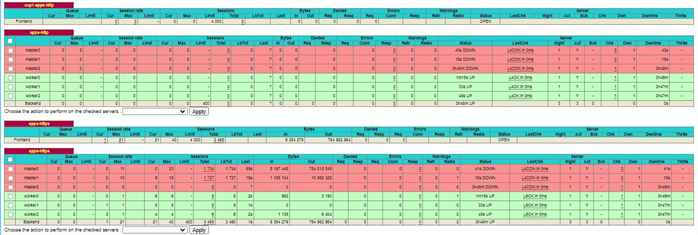
The /etc/haproxy/haproxy.cfg file on each load balancer node should now be edited so that the master nodes are either no longer listed in the apps-http/apps-https backends or commented out as below. Then restart haproxy
# vi /etc/haproxy/haproxy.cfg . . backend apps-http mode tcp balance roundrobin # server master0 172.24.58.21:80 check # Added as initially master nodes are master/worker nodes # server master1 172.24.58.22:80 check # Added as initially master nodes are master/worker nodes # server master2 172.24.58.23:80 check # Added as initially master nodes are master/worker nodes server worker0 172.24.58.24:80 check server worker1 172.24.58.25:80 check server worker2 172.24.58.26:80 check . . backend apps-https mode tcp balance roundrobin option ssl-hello-chk # server master0 172.24.58.21:443 check # Added as initially master nodes are master/worker nodes # server master1 172.24.58.22:443 check # Added as initially master nodes are master/worker nodes # server master2 172.24.58.23:443 check # Added as initially master nodes are master/worker nodes server worker0 172.24.58.24:443 check server worker1 172.24.58.25:443 check server worker2 172.24.58.26:443 check . . # systemctl restart haproxy
After this is done, only the worker nodes are listed under the apps-http and apps-https backends
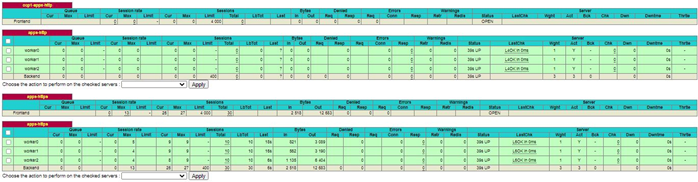
The cluster is now ready for the installation of the PowerFlex CSI driver. This example installation was performed with version 1.4 of the CSI driver, as with everything in this space, things are evolving very quickly and the installation processes may have changed for more recent versions.
On the CentOS jump server, clone the Dell CSI Operator from Git Hub
# git clone https://github.com/dell/dell-csi-operator Cloning into 'dell-csi-operator'... remote: Enumerating objects: 244, done. remote: Counting objects: 100% (244/244), done. remote: Compressing objects: 100% (122/122), done. remote: Total 244 (delta 163), reused 190 (delta 120), pack-reused 0 Receiving objects: 100% (244/244), 145.39 KiB | 306.00 KiB/s, done. Resolving deltas: 100% (163/163), done. # cd dell-csi-operator
Create a namespace for PowerFlex
# oc create ns powerflex
Create the configmap required by the installation
# tar -czf config.tar.gz driverconfig/ # oc create configmap dell-csi-operator-config --from-file config.tar.gz -n powerflex
Next create config.json to be used by the installer, some important points to highlight, the username/password are to connect to the PowerFlex Gateway which acts as the REST API endpoint, the https://172.24.188.21 refers to this Gateway. The systemID is the name or ID of the PowerFlex cluster, this can be supplied by the PowerFlex administrator, along with the MDM IP addresses on the final line.
# vi config.json
[
{
"username": "admin",
"password": "ScaleIO123!",
"systemID": "powerflexgw1",
"endpoint": "https://172.24.188.21",
"insecure": true,
"isDefault": true,
"mdm": "192.168.151.22,192.168.152.22,192.168.153.22,192.168.154.22"
}
]
Create a secret using config.json
# oc create secret generic vxflexos-config -n powerflex --from-file=config=config.json
Use the Openshift operator hub to install the Dell CSI Operator. Within the Openshift dashboard, select OperatorHub
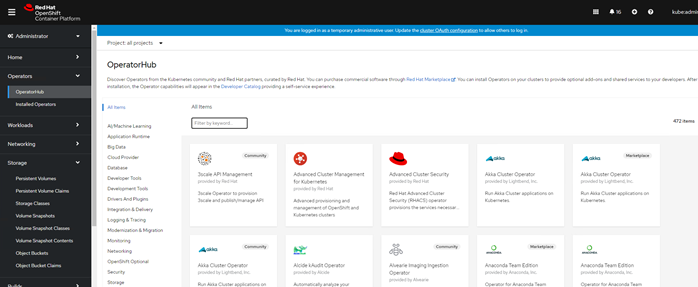
In the search box, enter dell
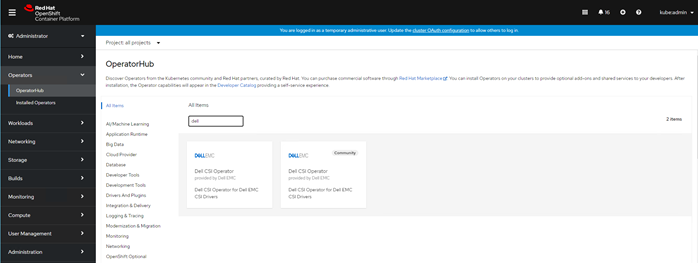
Select the Dell CSI Operator and click Install
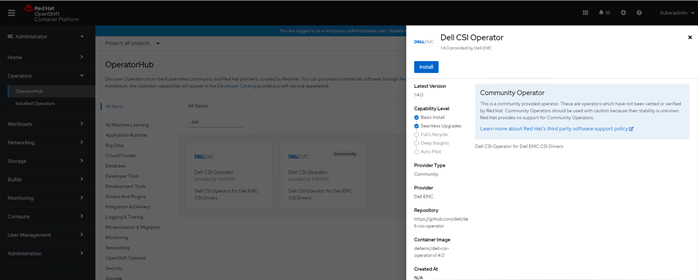
The default settings should be sufficient, click Install at the bottom of the page.
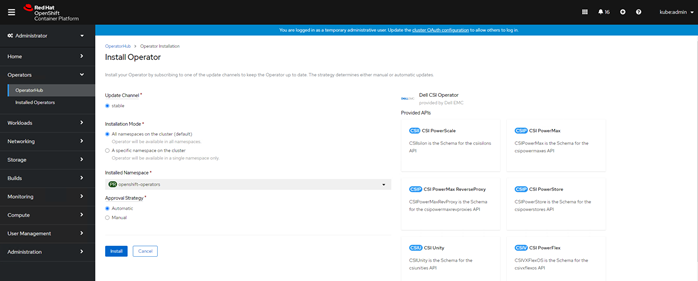
Within the samples directory, there are a set of yaml files covering the various storage platforms and versions of the CSI driver for both bare metal Kubernetes and Openshift. This deployment is on PowerFlex (vxflex) with the CSI driver 1.4 (140) on Openshift 4.6 (ops_46), copy the vxflex_140_ops_46.yaml file from the samples directory to the current working directory. Edit the file, making the changes suggested in the notes, the only changes required should be the system name setting.
# cp samples/vxflex_140_ops_46.yaml .
# vi vxflex_140_ops_46.yaml
apiVersion: storage.dell.com/v1
kind: CSIVXFlexOS
metadata:
name: powerflex
namespace: powerflex
spec:
driver:
configVersion: v4
replicas: 2
forceUpdate: false
common:
image: "dellemc/csi-vxflexos:v1.4.0"
imagePullPolicy: IfNotPresent
envs:
- name: X_CSI_VXFLEXOS_ENABLELISTVOLUMESNAPSHOT
value: "false"
- name: X_CSI_VXFLEXOS_ENABLESNAPSHOTCGDELETE
value: "false"
- name: X_CSI_DEBUG
value: "true"
- name: X_CSI_ALLOW_RWO_MULTI_POD_ACCESS
value: "false"
#sideCars:
# Uncomment the following section if you want to run the monitoring sidecar
# - name: sdc-monitor
# envs:
# - name: HOST_PID
# value: "1"
# - name: MDM
# value: ""
initContainers:
- image: dellemc/sdc:3.5.1.1-1
imagePullPolicy: IfNotPresent
name: sdc
envs:
- name: MDM
value: ""
storageClass:
- name: powerflex-vol
default: true
reclaimPolicy: Delete
allowVolumeExpansion: true
parameters:
storagepool: SP-1
allowedTopologies:
- matchLabelExpressions:
# Replace X_CSI_VXFLEXOS_SYSTEMNAME with its value
- key: csi-vxflexos.dellemc.com/powerflexgw1
values:
- csi-vxflexos.dellemc.com
- name: powerflex-xfs
default: false
reclaimPolicy: Delete
allowVolumeExpansion: true
parameters:
storagepool: SP-1
FsType: xfs
allowedTopologies:
- matchLabelExpressions:
# Replace X_CSI_VXFLEXOS_SYSTEMNAME with its value
- key: csi-vxflexos.dellemc.com/powerflexgw1
values:
- csi-vxflexos.dellemc.com
snapshotClass:
- name: powerflex-snapclass
Apply the yaml file to the Openshift environment
# oc create -f vxflex_140_ops_46.yaml
Ensure that all required pods have successfully started and that none are displaying an error status.
# oc get pods -n powerflex NAME READY STATUS RESTARTS AGE vxflexos-controller-5d7c76d547-8lqmb 5/5 Running 0 88m vxflexos-controller-5d7c76d547-9nvq6 5/5 Running 0 88m vxflexos-node-g5mzt 2/2 Running 0 88m vxflexos-node-hj8zf 2/2 Running 0 88m vxflexos-node-lkwnd 2/2 Running 0 88m
Ensure the PowerFlex Storage Classes have been created
# oc get sc NAME PROVISIONER RECLAIMPOLICY VOLUMEBINDINGMODE ALLOWVOLUMEEXPANSION AGE powerflex-powerflex-vol (default) csi-vxflexos.dellemc.com Delete WaitForFirstConsumer true 107m powerflex-powerflex-xfs csi-vxflexos.dellemc.com Delete WaitForFirstConsumer true 107m
The environment is now ready to be used, persistent volume claims may be created from the PowerFlex storage pools.
I hope you enjoy reading this and find it useful. If you have any feedback/comments/questions, please feel free to direct them to me.

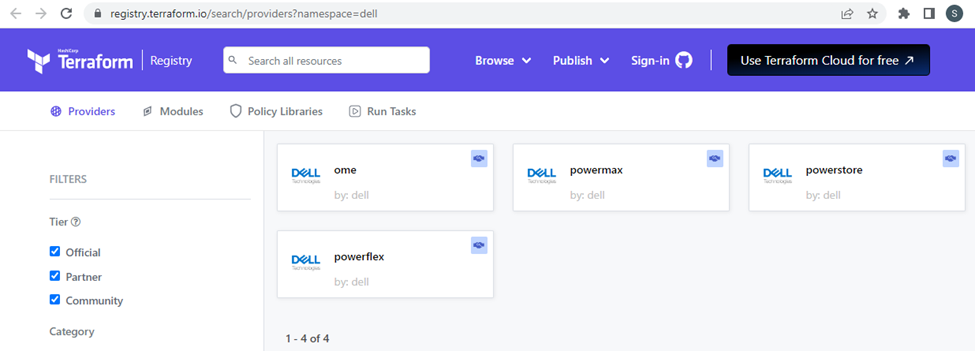
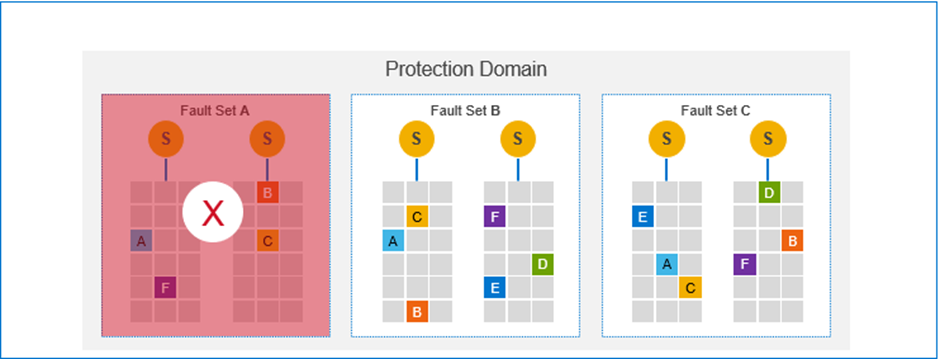
Hello, is their a new version of your article for the latest PowerFlex Racks?
Hi
There is not an updated version as fundamentally, the process is very similar, whichever version is running. In addition to this, Dell has now released the APEX Cloud Platform for Red Hat OpenShift which automates much of what is documented above and also adds the option of lifecycling the installation.